VLC Media Player is a popular video player, especially among PC users. If you are using Cinema HD on a PC/Laptop, you can definitely switch to VLC Media Player for smooth, buffer-free streaming.
However, if you are still looking for the best guide to download & install Cinema HD on PC, check out our step-by-step guide on how to install Cinema HD on PC. Simply download Cinema HD APK and install it on your Laptop or PC.

I would not suggest VLC Media Player on Android or Firestick as MX Player is still a better option for that but for Windows PC and Laptop users, you can go for VLC Media Player. VLC Media Player will give you a smooth buffer-free streaming experience on Windows devices.
Not just smooth buffering, it is convenient to add and customize external subtitles on the VLC Media player. You can also boost the volume of movies you are watching. VLC Media Player comes with an inbuilt sound equalizer that will help you boost the volume. You will not see any buffering issue on Cinema HD with VLC Player.
For those who are getting No links on Cinema HD, you can easily fix that.
All in all, VLC Media Player gives you a couple of great features that will significantly improve your Cinema HD experience.
How to use VLC Media Player on Cinema HD
Using VLC Media Player on Cinema HD is super easy. Just one setting and VLC is ready to stream Cinema HD on PC as well as laptop.
Here is how to use VLC Media Player on Cinema HD:
1. If you don’t have VLC Media Player installed on your PC or Laptop, download it here.
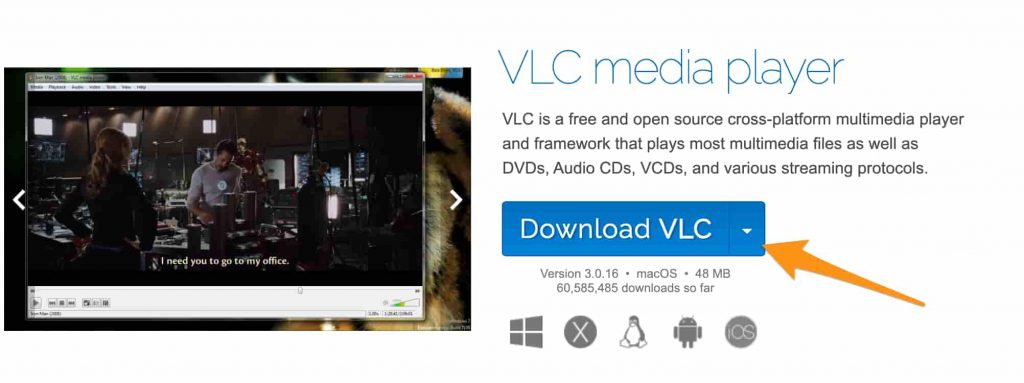
2. Install Cinema HD on PC or laptop. If you don’t have Cinema HD installed on your PC, you can check our step-by-step guide to install Cinema HD on PC.
3. Open Cinema HD on PC.
4. Click on the Hamburger Menu at the top left corner of the screen.
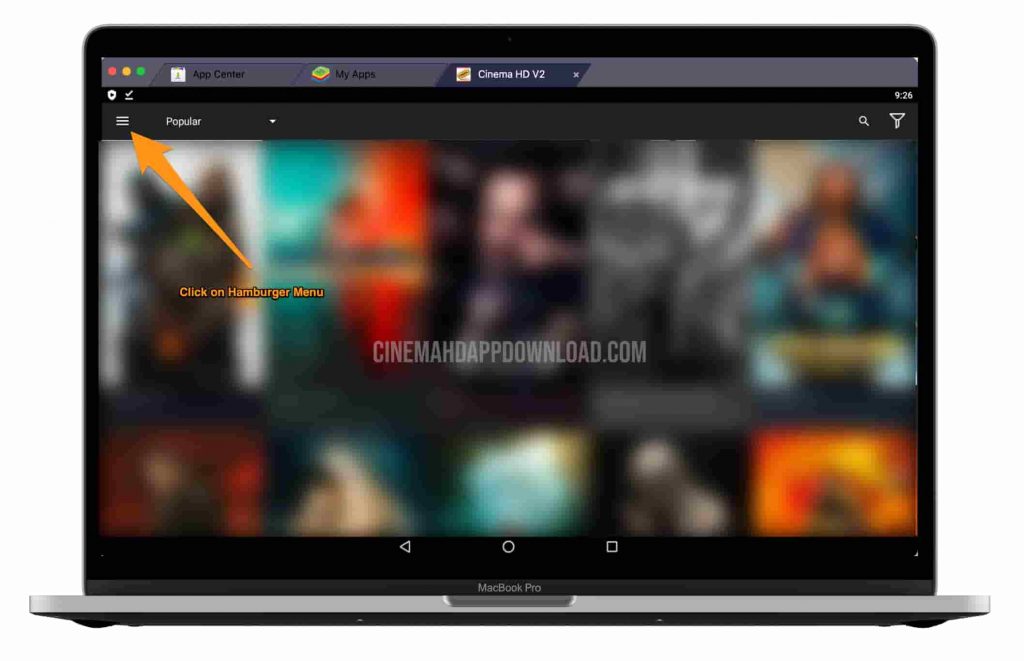
5. Scroll a little bit and open ‘Settings’.
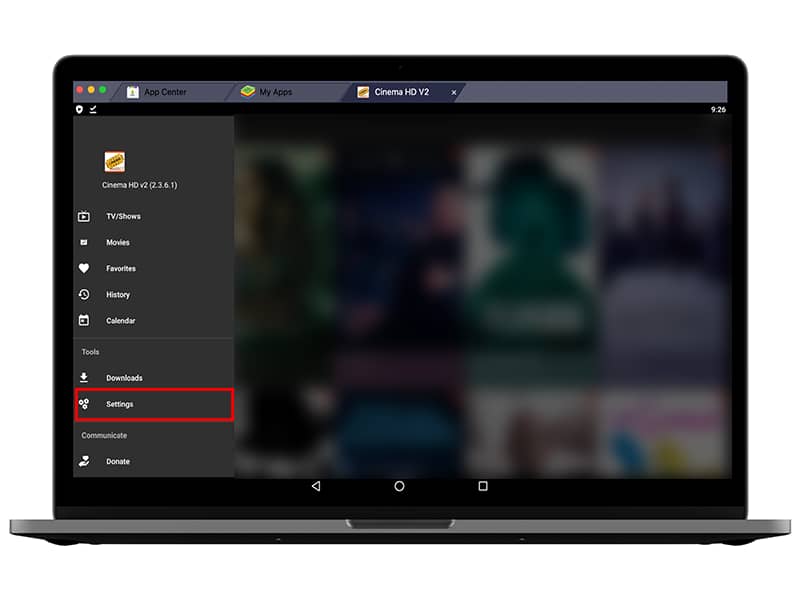
6. Go to ‘General’.
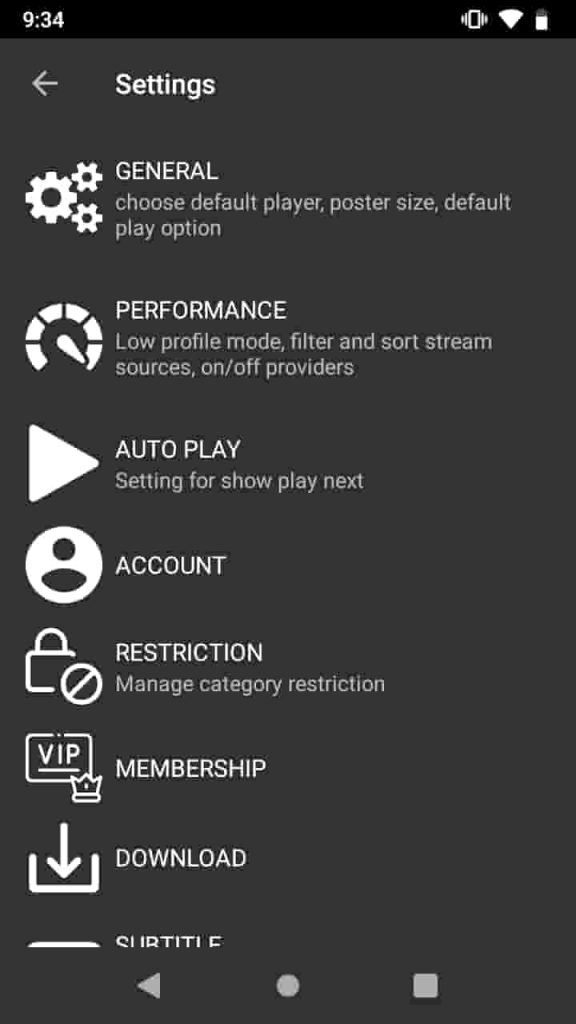
7. Select ‘Choose Default Player’. By default, it is using Cinema HD’s inbuilt video player.
8. Choose VLC Media Player. Please note, you will not see VLC Media Player if your PC or laptop doesn’t have VLC Media Player installed.
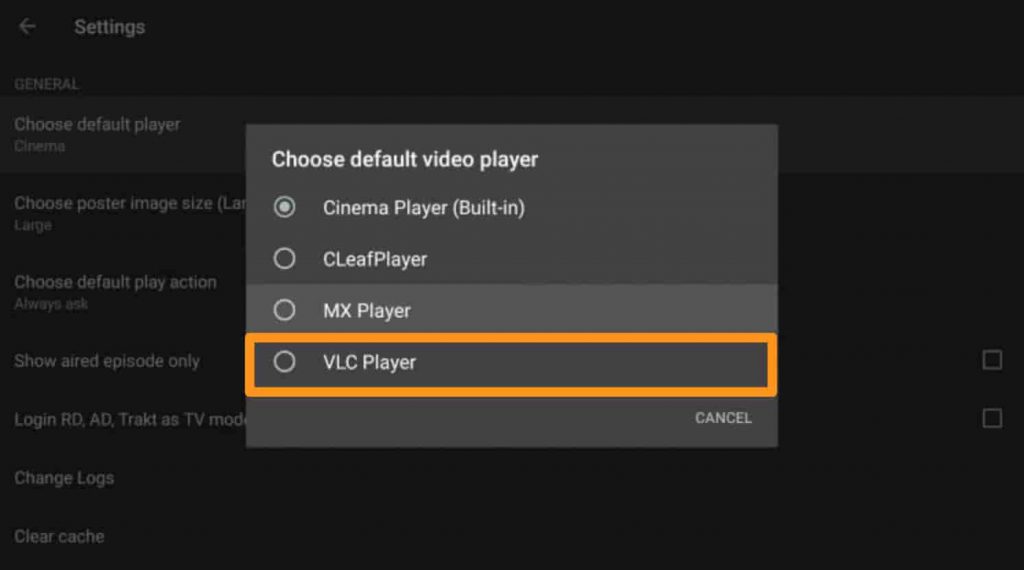
VLC Media Player is the default video player now. Search and play your movie or tv episode. It will automatically open VLC Media Player. In the same manner, you can use MX Player for Cinema HD.
MX Player is good for Android, and Firestick devices only. If you are using Cinema HD on PC, Laptop or Macbook, VLC Media Player is good to go.
Integrate VLC Player on Cinema HD: Wrapping Up
So that is how you can add VLC Media Player on Cinema HD. VLC Media Player gives you better streaming than another video player. Along with that, you will also be able to add custom subtitles on Cinema HD using VLC Media Player.
Another brilliant feature is the inbuilt equalizer of the VLC Media Player. You can boost the volume output right from VLC Media Player. If you got any links with low volume, VLC Media Player will help you in increasing the volume.
If you are using Cinema HD on a PC, I will strongly recommend you VLC Media Player. Cinema HD and VLC Media Player work brilliantly on Windows PC, Laptops, Macbook and any other computer.
