If you are using Cinema HD on Android, PC, or even Firestick, you might be looking to use VLC Media Player or MX player on Cinema HD. Cinema HD allows you to use an external player for a better streaming experience.
The built-in Cinema Player is good but for extended features, MX Player is highly recommended.
MX Player on Firestick & Android when integrated with Cinema HD gives you an ultimate streaming experience. You get fewer ads with MX Player, the option to add external subtitles, an easy-to-use interface, and whatnot. So if you are wondering how to integrate MX Player on Cinema HD, this guide is for you.
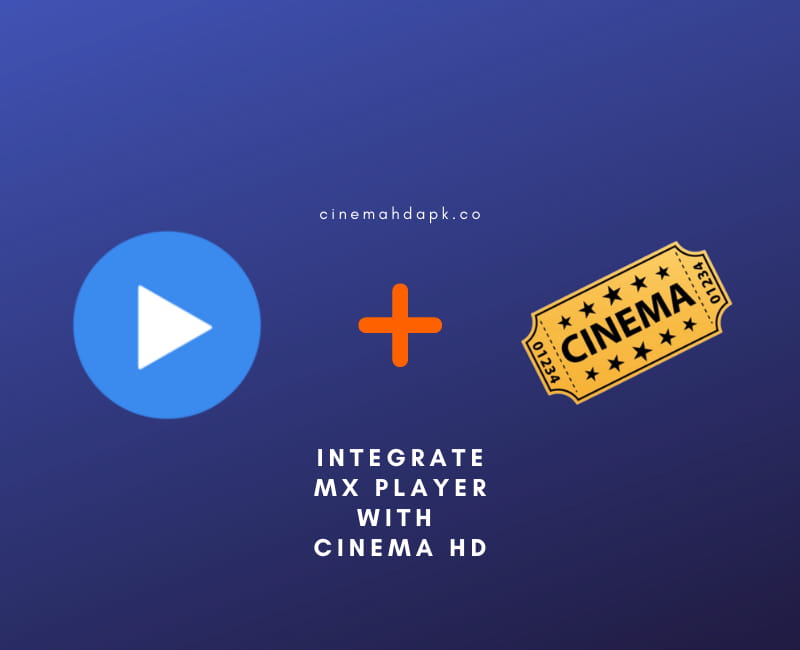
How to Integrate MX Player on Cinema HD on Android Devices
MX Player is a popular video player that is compatible with Android as well as Firestick. Cinema HD goes well with MX Player, you will be able to add external subtitles, and experience smooth buffering without any lags.
If you don’t have Cinema HD installed on your Android devices, here is how to download Cinema HD apk v3 on Android smartphones. If you already have the latest Cinema HD on Android, follow the steps mentioned below.
Here is how to Integrate MX Player with Cinema HD on Android Devices:
1. Download & Install MX Player from PlayStore.
2. If you don’t have Cinema HD, go here to download Cinema HD APK.
3. Open Cinema HD on an Android smartphone.
4. Go to Settings.
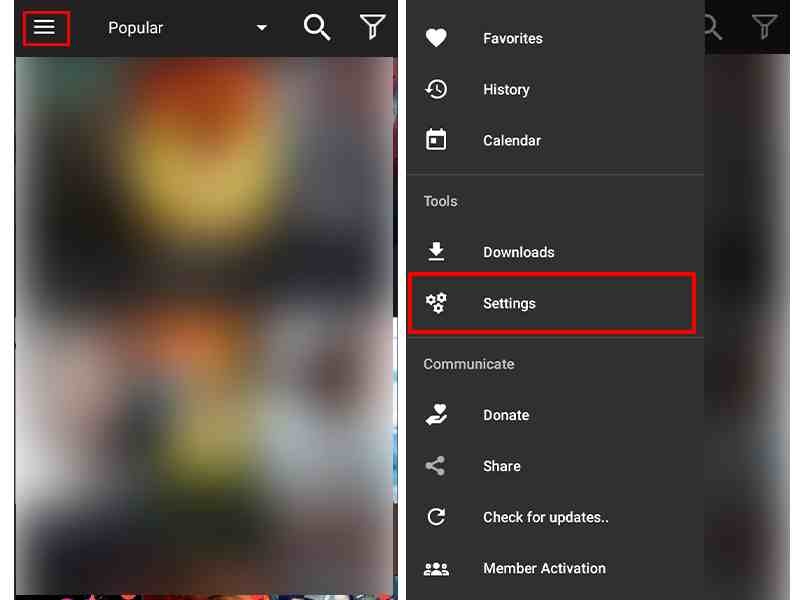
5. Click on the General.
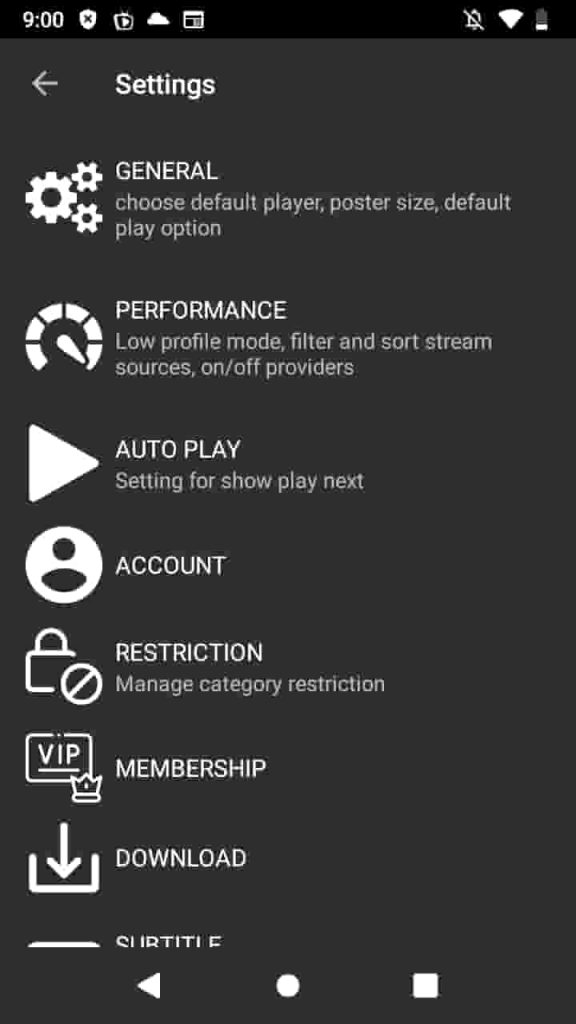
6. Select ‘Choose Default Player‘ at the top.
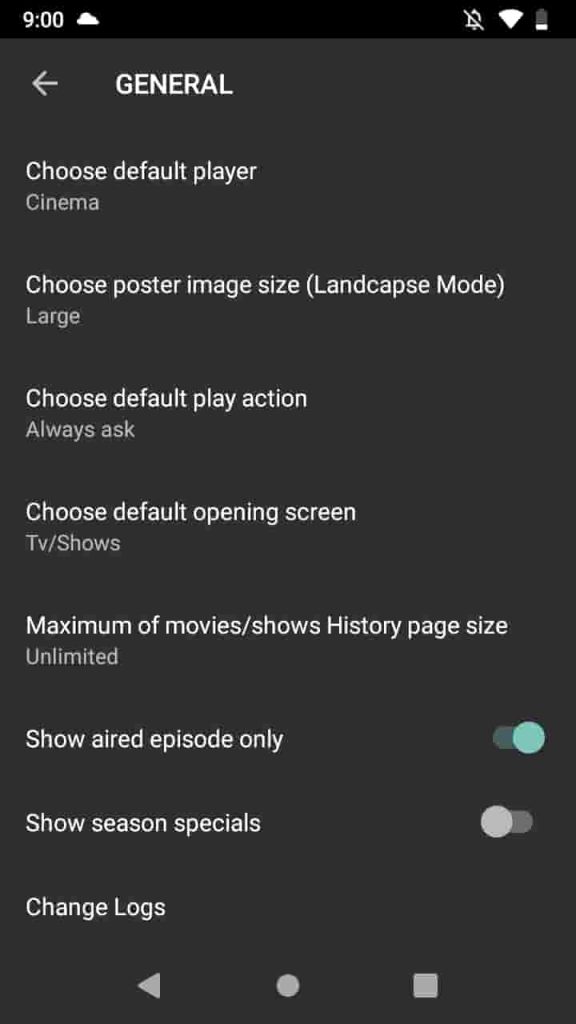
7. Select MX Player. If you don’t have MX Player installed, you will still see the MX Player in the player list but it will eventually asked you to install MX Player.
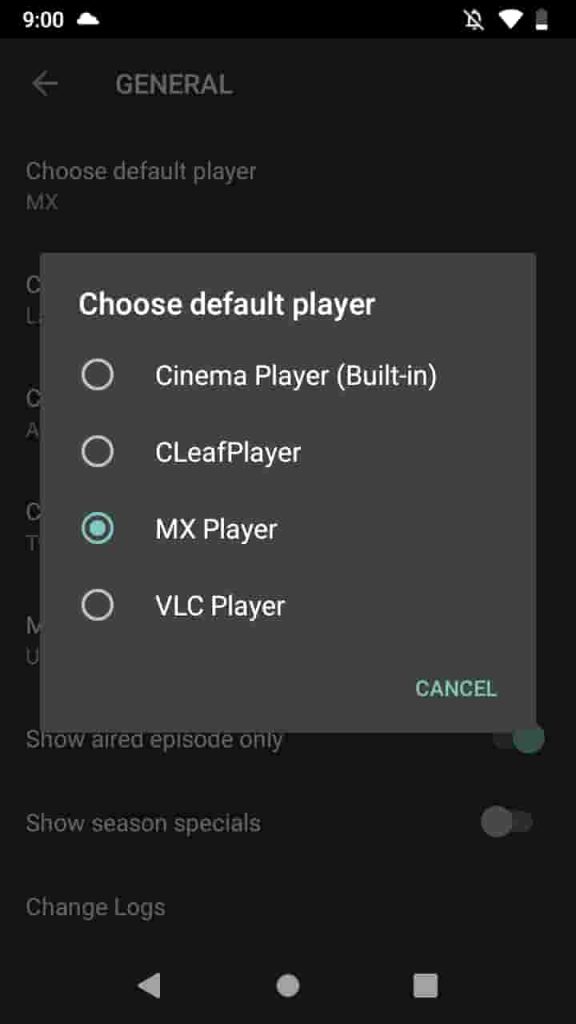
8. Now find your movie or tv show to stream. Your default video player is now changed to MX Player and links will be streamed from MX Player instead of Cinema Player.
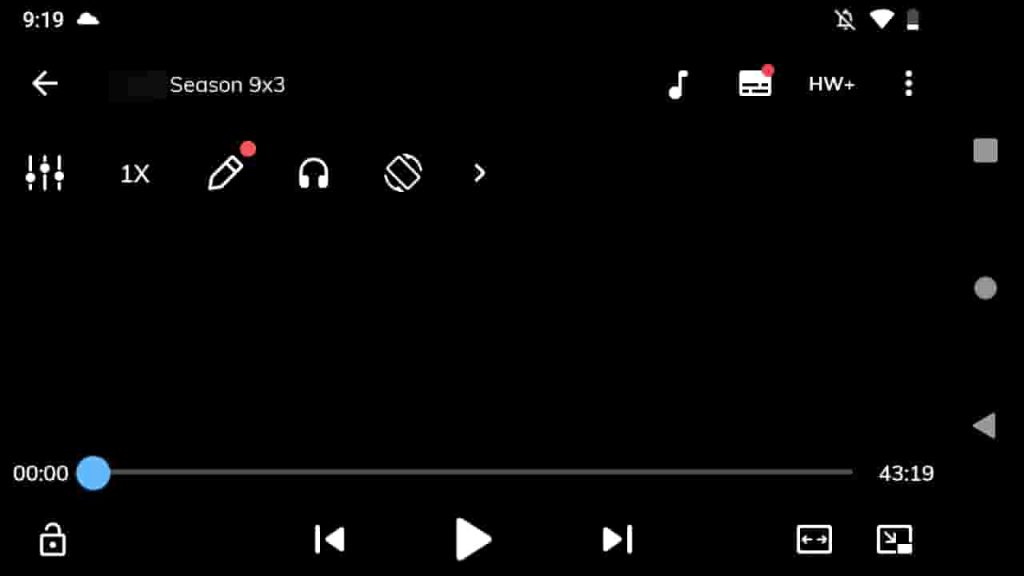
That is how you can use MX Player with Cinema HD on Android devices. MX Player offers you a smooth streaming experience with better functionality like easy volume controls, brightness controls, subtitles syncing, customized subtitles, and whatnot.
MX Player on Cinema HD is definitely a better option than the inbuilt Cinema Player. If you are facing any kind No Data, or No Links on Cinema HD, make sure you have the latest version of Cinema HD. To get the latest version of Cinema HD, you need to update Cinema HD app.
Using this same way, you can also install MX Player on Android TV box.
Download MX Player on Cinema HD on Firestick Lite, Firestick 4K
If you are using Cinema HD on Firestick and you want to use MX Player on Firestick, here is how to download & Install MX Player on Cinema HD on Amazon Firestick.
In order to download MX Player on Firestick for Cinema HD, first, you need to Turn on App from the Unknown Source option.
Go to Settings > Device > Developer Option > Turn On Unknown Source.
Follow the steps mentioned below to download MX Player on Firestick:
1. Search & Install Downloader app.
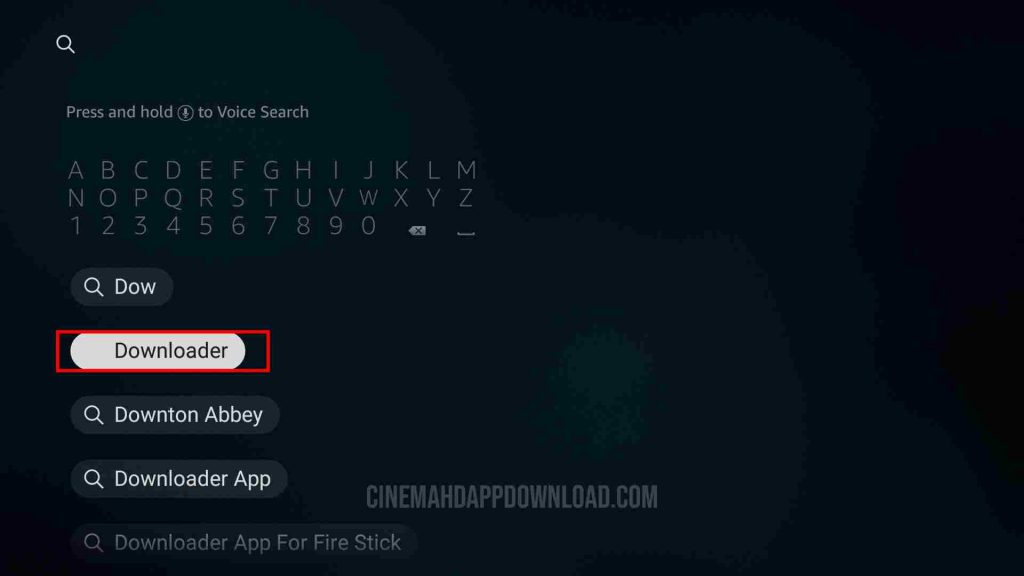
2. Open Downloader and Enter this URL: troypoint.com/mx
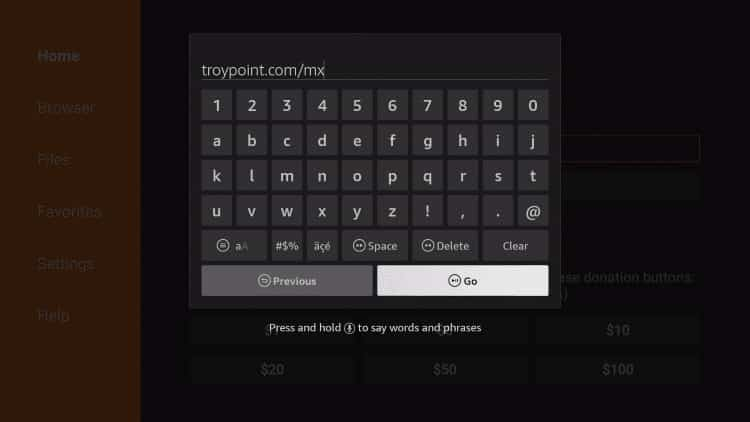
4. Once entered, tap on Go.
5. Downloader app is now downloading on Firestick.
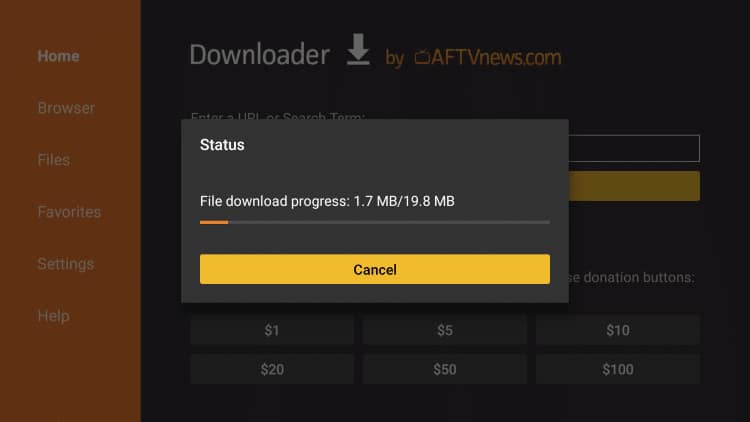
6. Once downloaded, click on Install.
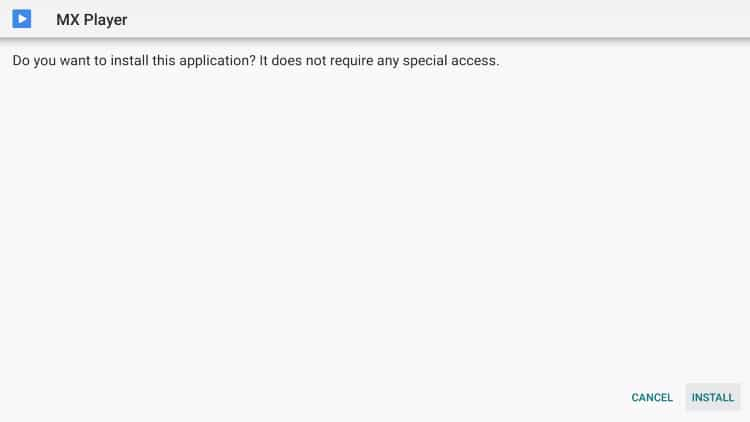
7. In the next screen, click on Done. Clicking on ‘Open’ will open the MX Player.
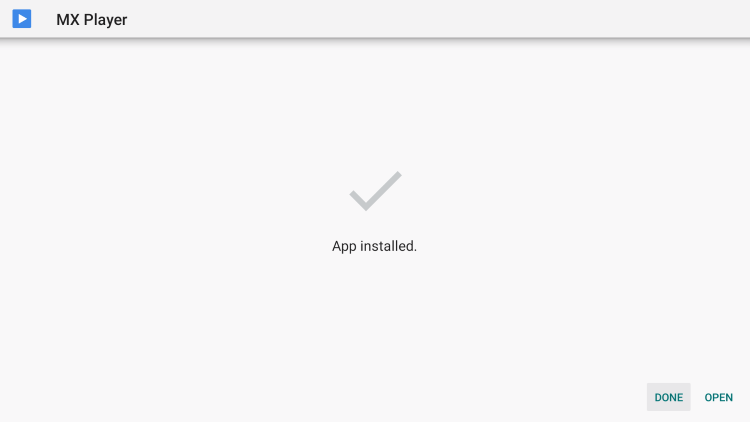
10. Delete the MX Player APK file as it is not required now.
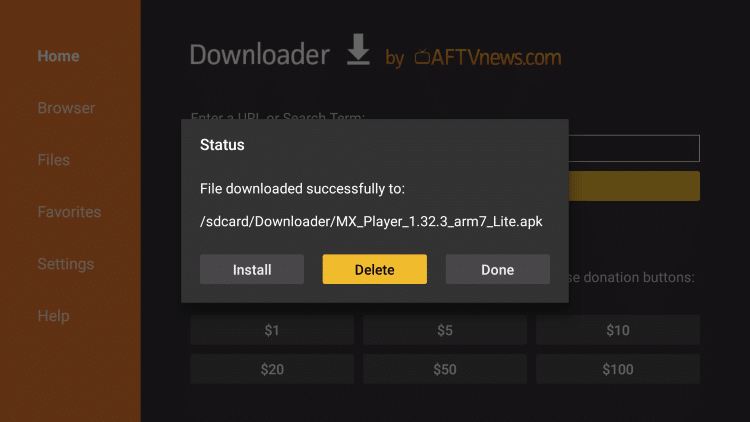
MX Player is finally installed on Firestick and is now ready to integrate with Cinema HD.
How to Integrate MX Player on Cinema HD on Firestick
To integrate MX Player with Cinema HD on Firestick, you just need to follow the steps mentioned below. It won’t take more than 1 minute.
1. Open Cinema HD on Firestick.
2. Click on the Hamburger Menu at the Top-left corner.
3. Scroll a little and click on Setting.
4. Under General Settings, Select ‘Choose Default Player’.
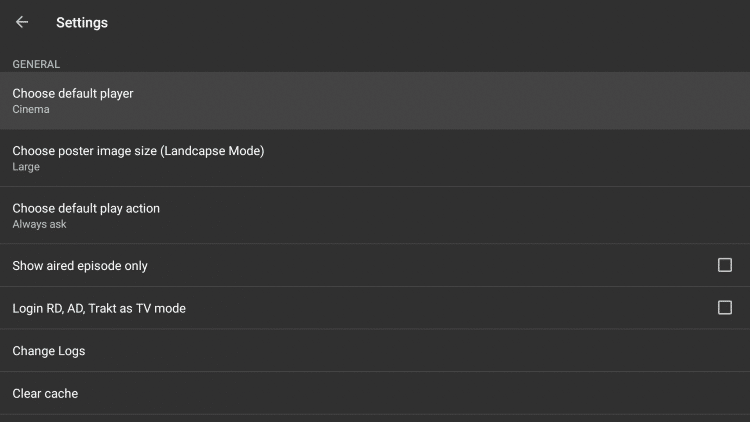
5. By default, you will see Cinema Player as the default player. Click on that and choose MX Player.
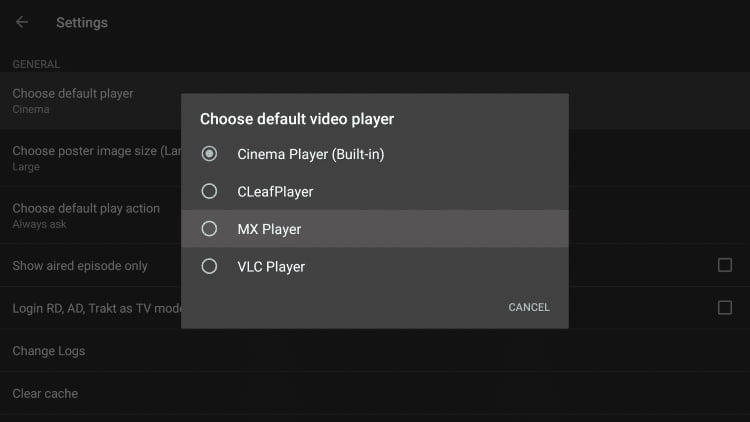
Congrats, you have finally integrated MX Player with Cinema HD on Firestick. With MX Player, you will be able to stream movies buffer-free and you will also be able to add subtitles on Cinema HD.
There are a lot of other great features of MX Player that will eventually improve your Cinema HD experience. MX Player also shows fewer advertisements than the inbuilt Cinema Player which is another reason for using MX Player for Cinema HD instead of the inbuilt Cinema Player.
For all those who are using Cinema HD on PC, we have another player for you as MX Player is available only for Android & Firestick. However, you can use MX Player using Android Emulator.
Related Posts:
- Best Cinema HD Alternatives
- Cinema HD for iPhone, iPad & iOS
- Download Cinema HD for Google Chromecast
- How to install Cinema HD on Samsung, LG, Panasonic, Sony Smart TV
FAQs
Is MX Player Free to Use?
MX Player is absolutely free to use. MX Player is also available on the Play Store for Android for free.
Which is the best alternative for MX Player?
To be honest, MX Player is the best video player for Cinema HD but if you didn’t like anything about that, you can use VLC Media Player.
Can I use MX Player on Windows PC?
No, MX Player is available for Android and Firestick only. For installing MX Player on Windows PC, you need to download Android Emulator.
Does MX Player come with Ads?
Yes, MX Player comes with advertisements but it doesn’t popup the ads while watching movies & tv shows.

Mx player works better than cinema hb app…but trying to get subtitles on the mx player…there’s a menu with open subtitles which I have subscribed to and it searches for sub titles but says none found.used to work fine on cinema app but no longer does.