Cinema HD on Roku can do wonders for the user. If you want to install Cinema HD on Roku, this blog post is for you.
Cinema HD is a great app for streaming movies & tv shows online. The app is compatible with many devices ranging from Android smartphones, tablets, Windows PC/laptops, macOS, Firesticks, Android TV box and whatnot.
You can easily download Cinema HD v2 apk on an Android smartphone or tablet. All these devices are top-rated devices with millions of users around the world.
Along with these devices, Roku is another popular box among users. There are dedicated Roku TV that comes with RokuOS which let you install streaming apps like Netflix, Apple TV, Disney+, BBC iPlayer, and whatnot.
But can you install Cinema HD on Roku? Let’s see how to install Cinema HD on your Roku TV.
How to Download Cinema HD on Roku in 2024
Cinema HD is a popular app that you might be using on Firestick, Android and even on Windows. If you don’t know how to install Cinema HD on Firestick, you can check our guide. Now if you want to install Cinema HD on Roku, please read this article carefully.
Cinema HD is an Android app that uses the Android operating system to run. You can easily install Cinema HD on Android devices but RokuOS does not support Android apps. This is the reason why you cannot install Cinema HD on Roku.
There is no Cinema HD built for Roku OS. No matter which Roku device you are using, there is no Cinema HD for Roku TV.
Also, do not try to jailbreak the Roku Streaming Stick, Roku Premiere, Roku Express, or Roku TV to install Cinema HD on it. Cinema HD is developed specifically for the Android operating system and that is why you cannot install Cinema HD on Roku.
Similarly, iPhone users are also deprived of using Cinema HD v3 on iOS. If you are looking for Cinema HD for iPhone, make sure you check out the link.
Don’t get convinced by the people on the internet who promise you to install Cinema HD on Roku. There is no way on this earth to install the Cinema app on Roku simply because there is no Cinema HD version built for Roku.
But there is one thing that can make your day. You can still watch the Cinema HD content library on Roku by screencasting.
How to Cast Cinema HD on Roku
As we talked Cinema HD is not available for Roku but you can still watch your favorite TV shows or movies on Roku using Cinema HD. You can easily cast your Android device screen on Roku.
You can also cast the Windows PC/Laptop screen on your Roku device. If you don’t know how to install Cinema HD on Windows PC or Laptop to enjoy entertainment on the big display, check out the easy guide to get Cinema HD on PC or laptop.
Here is how to cast Cinema HD on Roku using Android. Before you proceed any further, make sure your Android device is running on Android 4.2 or above.
1. First of all, go to Roku Home screen > Settings > System > Screen Mirroring and turn it on.
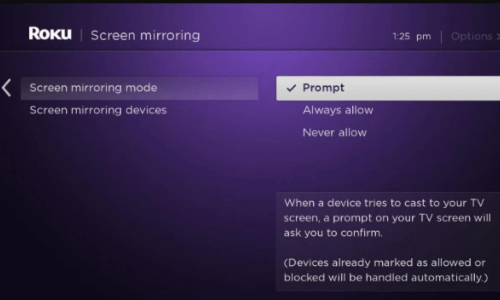
2. There are 3 options for screen mirroring. The first is ‘Prompt’ where Roku will show you the popup whenever you request screen mirroring. The second is ‘Always Allow’ where Roku will not ask and start the screen mirroring right away. The third and last is ‘Never Allow’ which is pretty clear. You can select any of them that seems good to you.
3. Now look for the screen mirroring on your Android device. Different Android smartphone manufacturers named the screen mirroring differently. Samsung Galaxy devices use ‘Smart View’, and some uses, Screencasting. Find screen mirroring on your Android device and turn it on.
For iPhone users, please see this guide on Cinema HD on iPhone. If you didn’t find any screen casting option on your Android smartphone, you can install the LocalCast app on your Android device. It is a free app available on PlayStore.
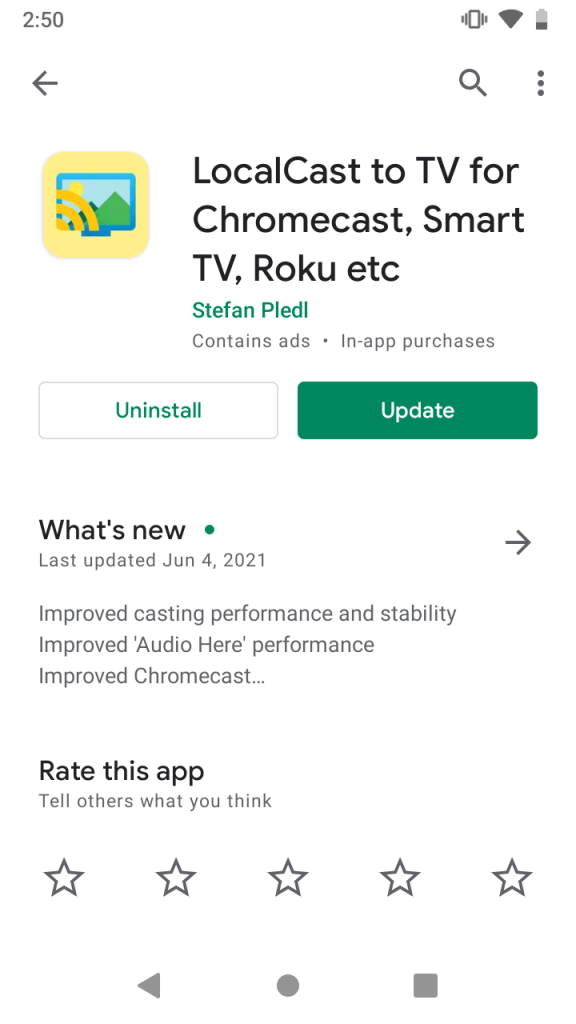
4. After turning on Screen Mirroring on Roku and Android smartphones, open the Cinema HD app and select the ‘Open With’ option. Make sure you update Cinema HD to the latest version if available.
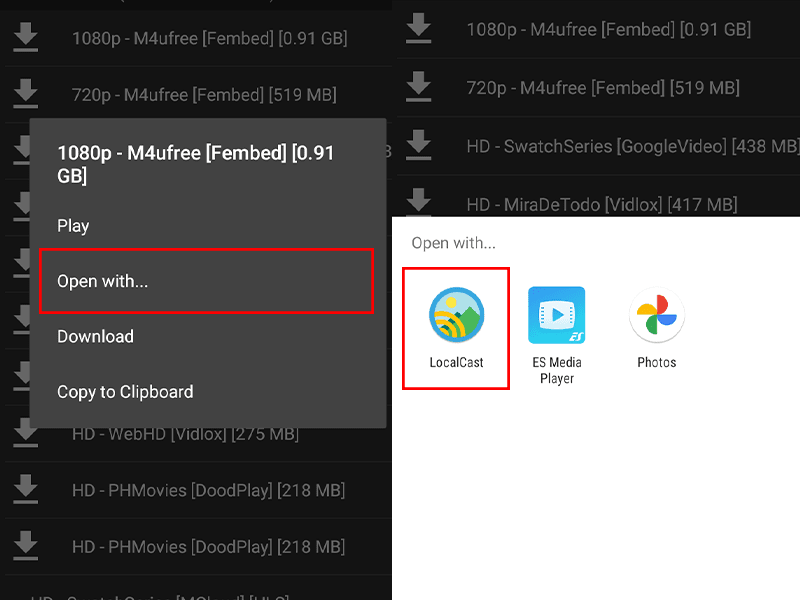
5. Use ‘Local Cast’ to cast Cinema HD on Roku. Once you have done that, Local Cast will look for the available device to mirror the screen. Once you see the name of your Roku device on Local Cast, simply tap on that and you are all set to cast Cinema HD on Roku. The android screen will be on your TV now. Play anything and it will be on TV.
If your Android device supports inbuilt screen mirroring, you will see the ‘Cast’ icon on the top right corner of the Cinema HD app.
That is how you can cast Cinema HD on a Roku device. You can cast Cinema HD on any Roku device that is compatible with Screen Mirroring. Make sure you accept the Screen Mirroring request on your Roku TV when casting Cinema HD on Roku from an Android device.
Instead of Roku, you can also use Google Chromecast to cast Cinema HD on TV. Here is how you can get Cinema HD on Chromecast.
Cinema HD on Roku: Wrapping Up
So that is pretty much about Cinema HD on Roku. Next time someone asks you if they can install Cinema HD on Roku, share this article with them. Cinema HD is an Android app, and Roku does not use the Android operating system for its RokuOS, so Cinema HD is not compatible with RokuOS. Instead of installing Cinema HD on Roku, you can cast Cinema HD on Roku which is a better option.
You can cast Android smartphones, tablets, windows PCs, laptop screens on Roku. Cinema HD works brilliantly but sometimes it shows No data. If you face this issue ever, check out our guide to fix Cinema HD no data issue.
On the contrary, you are getting links but Cinema HD is not buffering anything, here is how to fix Cinema HD APK buffering issue.
If screen mirroring is not something you like, you can check best Cinema HD alternatives that might be compatible with Roku devices.
