We are going to give you step by step guide on how to install Cinema HD on Smart TV. You can download Cinema HD on Sony, Samsung, LG, or any brand of Smart TV that uses the Android operating system.
If you don’t have a Smart TV and using Firestick you should check this installation guide on Cinema HD for Firestick. It will guide you to install Cinema HD on Firestick in easy steps.
Back to our main topic that is Cinema HD on Samsung Smart TV. Installing Cinema HD on Smart TV is pretty easy. There are a couple of methods to install Cinema APK on Smart TV but two of them work like a charm and they are super easy to do. You can use any of the below-mentioned methods to install the app.
Install Cinema HD on Smart TV using USB Flash Drive
This is by far the easiest way to download Cinema HD on Smart TV. You don’t need to enter any URL on your TV, which is annoying, to install the app.
To install Cinema HD on a Smart TV using Flash Drive, ensure you already have a flash drive. You can also use any external Hard drive for this. Follow the steps mentioned below.
Please note, this only works on Android Smart TV.
1. First of all, download Cinema APK v3. You can also download it on your smartphone and then transfer the APK file to your PC.
2. Once you have the Cinema APK file, plug the flash drive into your PC and transfer Cinema APK into it.
3. Now plug in the Flash Drive to the USB port of the TV.
4. Open the File Manager that you might be using already. Any File Manager will work. If you don’t have File Manager, you can install it from Play Store. ES File Explorer is the best File Explorer you can use.

5. On opening the file Manager on Smart TV, you will see the USB Flash Drive name. Open it and click on Cinema APK file. If you see any Security & Restriction page, simply allow ‘Apps from Unknown Source’ and proceed to the next step.

6. Cinema APK will start installing on your Smart TV. Once the installation is completed, simply open it and experience the best entertainment on your Smart TV.
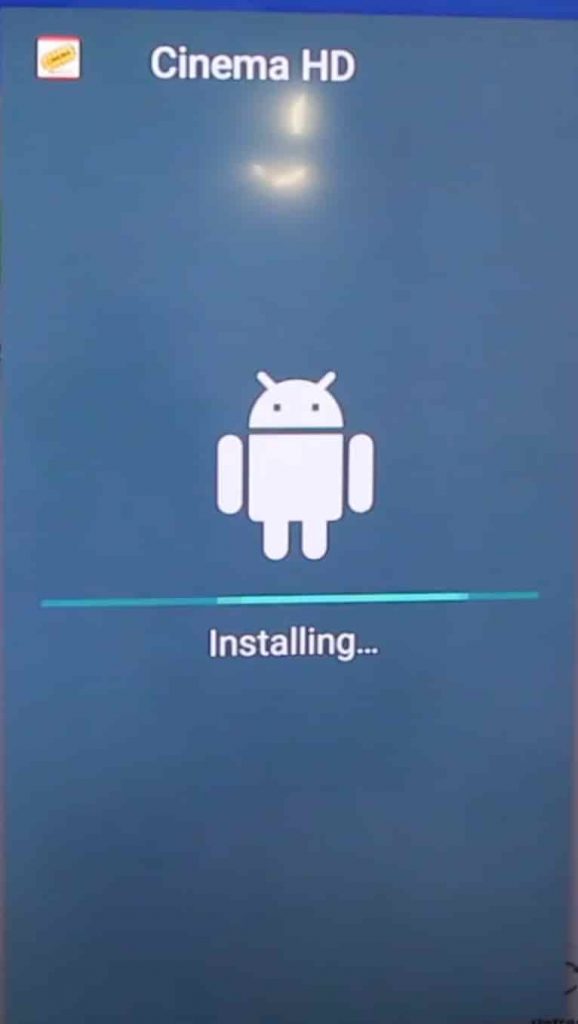
This is the one way to download Cinema HD on Smart TV. If it didn’t work out for you, there is another method to install Cinema HD on Smart TV. If you are facing a no-data issue, you can easily fix that. Here is how to fix Cinema HD No Data.
See Also: How to install Cinema HD on PC
Download Cinema HD on Smart TV using Web Browser
This is yet another method of helping you to download Cinema HD on Smart TV. To install Cinema HD on Smart TV using a Web browser, follow the steps mentioned below:
1. Open the web browser. You can use Google Chrome, Puffin Browser, Mozilla Firefox, or any web browser. All the web browsers are available on the Play Store for free. We are using the Puffin TV browser on Sony Bravia.
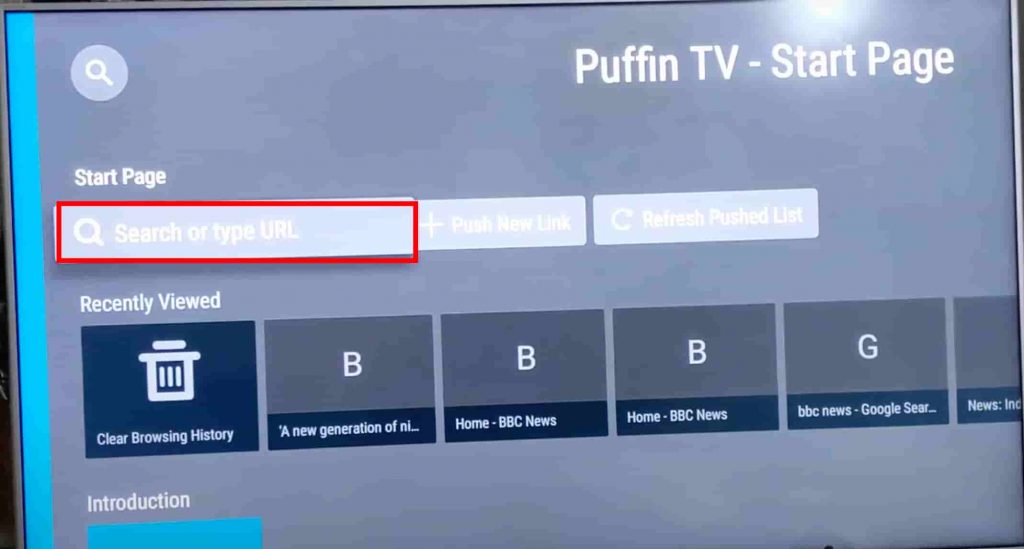
2. After opening the Web Browser, enter this URL and scroll down a little bit to download the Cinema APK file. Make sure your Smart TV is connected to the internet.
3. Once the downloading is completed, go to the ‘Download’ section of the web browser or simply open the File Manager > Downloads > Open Cinema HD APK we just downloaded.
4. Open that APK file and follow the screen instructions to install Cinema HD APK on Smart TV.
5. It will take a few seconds to complete the installation. Once the installation is completed, open the Cinema HD and watch anything on your Smart TV.
That is how you can install Cinema APK on Smart TV. We have discussed 2 easy methods to install Cinema on Smart TV and you can use any of those. The easiest way is definitely using the USB Flash Drive. Every Smart TV comes with a USB port that you can use to insert.
Other than that, if you are facing any issues with the installation using USB Flash Drive, feel free to use the second method where we are using a web browser to download Cinema HD APK on Smart TV.
See Also: Cinema HD on iOS, iPhone, iPad
Cinema HD on Samsung Smart TV: FAQs
You must have a few questions while installing Cinema HD on Smart TV. We have tried to answer some the commonly asked questions below:
Can I use MX Player with Cinema HD on Smart TV?
Yes, you can definitely use MX Player on Cinema HD. Simply install MX Player on Smart TV and change the Cinema HD’s default video player to MX Player.
Why Cinema HD Showing No Data on Smart TV?
Sometimes it is a Cache problem. Clearing cache can solve the problem, if not you can reset your network connection.
Can I Cast Cinema HD on SmartTV?
If your smartphone supports screen mirroring/casting, you can use an android device to cast Cinema HD on Smart TV.
Can I install Cinema HD on Samsung Smart TV?
Samsung Smart TV comes with Android as well as TizenOS. If you are using Android Samsung TV, you can easily install Cinema HD on Samsung Smart TV. TizenOS does not support Android apps.
Cinema HD on SmartTV: Final Words
So that is everything about Cinema HD on Smart TV. Cinema APK on TV can give you the best entertainment experience that you can enjoy anytime. We have explained all the possible ways to install Cinema HD on Smart TV. Follow the steps mentioned and you will be able to install Cinema app on Smart TV.
If Cinema HD is not working on your Smart TV due to incompatibility, try Cinema HD alternatives app that works just like Cinema HD.
