Cinema HD on Chromecast allows you to watch Cinema HD app content on the big TV screen. If you have Google Chromecast and looking to install Cinema HD on Chromecast, this is for you.
Cinema HD has become one of the most loved apps among its users. The app comes with great features and the biggest content library which makes it popular among its rival apps. Another great thing about the Cinema HD app is its compatibility.
You can easily install Cinema HD on Firestick, Android devices, Windows laptops and PCs, Smart TVs, and whatnot. If you have a Google Chromecast, you can even get Cinema HD on Chromecast.
We are going to talk about everything about Cinema HD on Chromecast and how you can get that just in seconds.
How to Get Cinema HD on Chromecast?
Before you proceed any further, please note, this is not for Google TV. We are using Google Chromecast functionality to cast the Cinema HD On the Chromecast device. You can easily cast cinema HD on any TV with Chromecast connected via the HDMI port.
To get Cinema HD on Google Chromecast, simply follow the steps mentioned below:
1. Open Cinema HD app on your Android device. If you don’t have Cinema HD on your device, download Cinema HD APK here and continue following the steps.
2. Once you open Cinema HD, look for the content you want to watch.
3. In the meantime, connect your Chromecast and set it up if you are using it for the first time.
4. Now, when you find the show or movie you want to watch, play it as you do. Just stop on the ‘Play’ screen.
5. Instead of hitting play, if your Chromecast is working, you need to hit on the ‘Cast’ logo that is highlighted on the screen. You can also choose the ‘Cast’ option in the toggle menu at the top.
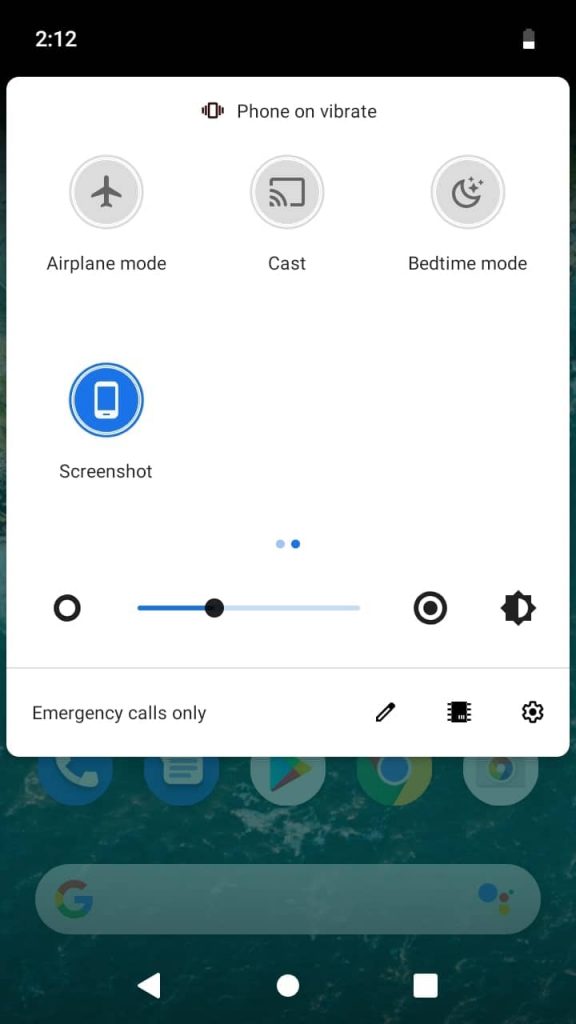
6. Once you hit the ‘Cast’ icon, you will see your movie or episode playing on your TV. You can easily control the Volume and seek the timeline using your Android device. This is by far most the easiest way to get Cinema HD on Chromecast.
Please note, that Chromecast, as the name suggests, is a casting device that comes without any memory of its own. You cannot install any app on your Chromecast.
You need an Android smartphone or tablet to cast displays on Chromecast. Unlike Firestick, Chromecast doesn’t have its own operating system or user interface.
If you have Firestick, you can easily download & install Cinema HD on Firestick which is always a better option than Chromecast.
Is Cinema HD on Chromecast Not Working?
There is high chance that Chromecast is not accepting the connection request from Cinema HD. If Cinema HD is not working on Chromecast, you need to troubleshoot some of the options here. See below and fix them for getting Cinema HD on Chromecast:
1. Make sure your Chromecast and Android smartphone is connected to the same Wi-Fi network. Cinema HD & Chromecast will not connect if you are using a data pack on Android and Wifi on Chromecast. Connect both smartphones and Chromecast to the same network.
2. Use the latest Android device. If you are using an old Android device that is running on Android 4.0, 5.0, or even 6.0, Cinema HD might not work on Chromecast.
3. Do not use a Rooted Android device. A lot of Android users keep their old Android phones for screen casting. Some of them even root their Android to install Custom ROMs and other things. If you are using Rooted Android to cast Cinema HD on Chromecast, things will go against you and the connection will fail.
4. Make sure you have the Google Home App installed and running perfectly fine. If you are using Google Chromecast for the very first time, you need to set it up from the beginning. Also, make sure, Google Home App is installed on the Android device that you are using to cast Cinema HD on Chromecast.
These are just four things you should crosscheck if Chromecast is not working with Cinema HD. It is very easy to get Cinema HD on Chromecast but if you are facing any issues, these 4 things will help you in troubleshooting the problem.
Alternative to Cinema HD on Chromecast
If Cinema HD still not working on Chromecast, you need to move to an alternative of Cinema HD on Chromecast. You can push the Android device to cast using other apps like LocalCast. There are millions of Casting apps on the Google Play Store but LocalCast is tried and tested with Chromecast, Roku as well.
If you are looking to install Cinema HD on Roku, you should check our guide on it (check the link).
Here is how to Get Cinema HD on Chromecast using LocalCast App:
1. Go to Google Play Store and download the LocalCast app.
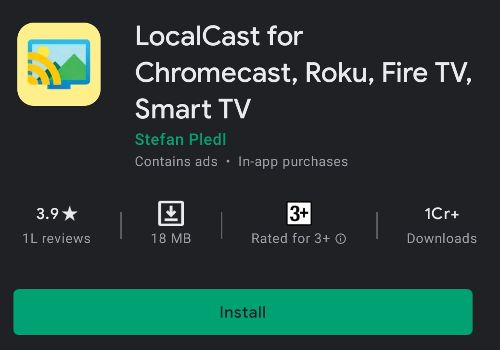
2. Now open the app and set it up for the first time.
3. It is time to open the Cinema HD app and look for the content you wanted to watch.
4. At the Play Screen, choose ‘Play With’ and select LocalCast.
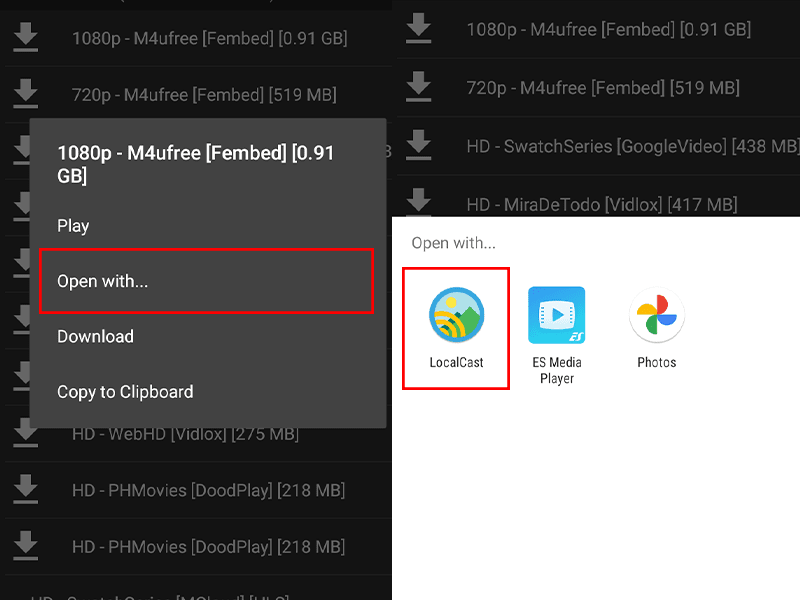
5. Now LocalCast will look for casting devices like Chromecast, FireTV Stick, Roku, Apple TV, etc. If Chromecast is working, you will see the name of your device. Also check, Cinema HD on iPhone if you are looking to cast to Apple TV.
6. Select the device and you are good to go.
The Cinema HD is now on Chromecast. You can control the volumes from your smartphone. Keep your phone aside and enjoy the stream with your family and friends.
See Also: How to install Cinema HD on Firestick
Cinema HD on Chromecast: Conclusion
So these are the 2 easy ways to get Cinema HD on Chromecast. Casting screens on other devices is not a foolproof idea. For a better and smoother experience, get a Firestick and install Cinema HD on the Firestick. Chromecast works great with Cinema HD but for long videos, your phone battery gets depleted.
Also, there is a subtitles problem when casting Cinema HD on Chromecast. You can easily add subtitles on Cinema HD on firestick or Android but for Chromecast, it is a little confusing. Sometimes it works and sometimes, it doesn’t.
But if you like to watch movies like that, Cinema HD on Chromecast is a great idea and works brilliantly. Which device you are using for downloading Cinema HD on Chromecast? Let me know below.
