If you want to install Cinema HD on Android TV box, here you will find the easiest and quickest way to install Cinema HD on Android TV Box. This works on every android tv boxes and don’t limit to any particular brand or type of Android box.
Just make sure you are using the latest version of Android on the box. Doesn’t matter which brand of Android TV box you are using, you will be able to install Cinema HD on every brand of Android TV box.
Smart TV vs Android TV Box for Cinema HD APK
If you are using Samsung, Sony, LG, or Panasonic Smart TV, this guide is not for you. We already have an installation guide to install Cinema HD on Smart TV. Please check that.
Smart TV uses its operating system like Samsung uses TizenOS, LG uses WebOS, Mi uses PatchTV OS. In that case, you don’t need to follow this guide. This is for Android TV box like Nvidia Shield, Mi Box and other TV boxes running on Android OS.
For Smart TV users, you don’t need any kind of external box or stick like Firestick, Roku, Apple TV, Chromecast etc. If you own a Firestick, see this guide to install Cinema HD on Firestick.
Below we are going to talk about installing Cinema HD on an Android TV box like Nvidia Shield, Mi TV Box etc.
Install Cinema HD on Android TV Box (Works on All Brands of Android TV box)
The market is filled with hundreds of Android TV boxes running on the latest Android OS. The popular ones are Nvidia Shield, Mi Box S, Mi TV Stick, Transpeed Android TV Box, TiVo Stream 4K and others. If you are using any of them or any other tv box other than that mentioned here, you will be able to download Cinema HD on every Android TV box.
Follow the steps to install Cinema HD on Android Box mentioned below:
1. Turn on Unknown Source
Now we need to turn on the Unknown Source option on the Android TV box. To do that, go to Settings > Device Preferences.
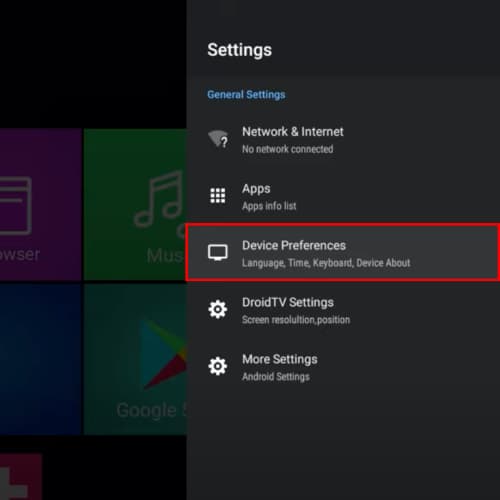
Scroll down and look for the option called Security & Restrictions.
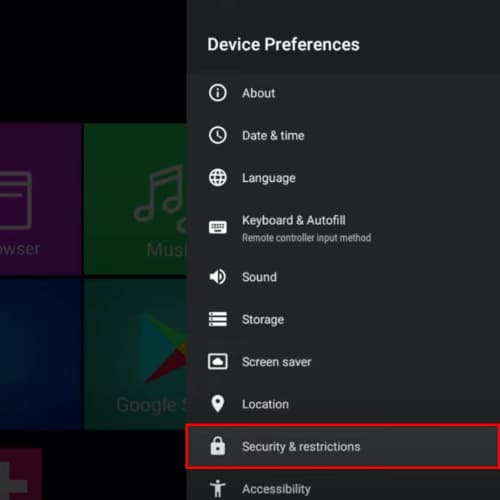
Simply turn on the ‘Unknown Source’. Select the web browser that you are going to use to download Cinema HD on the Android TV box.
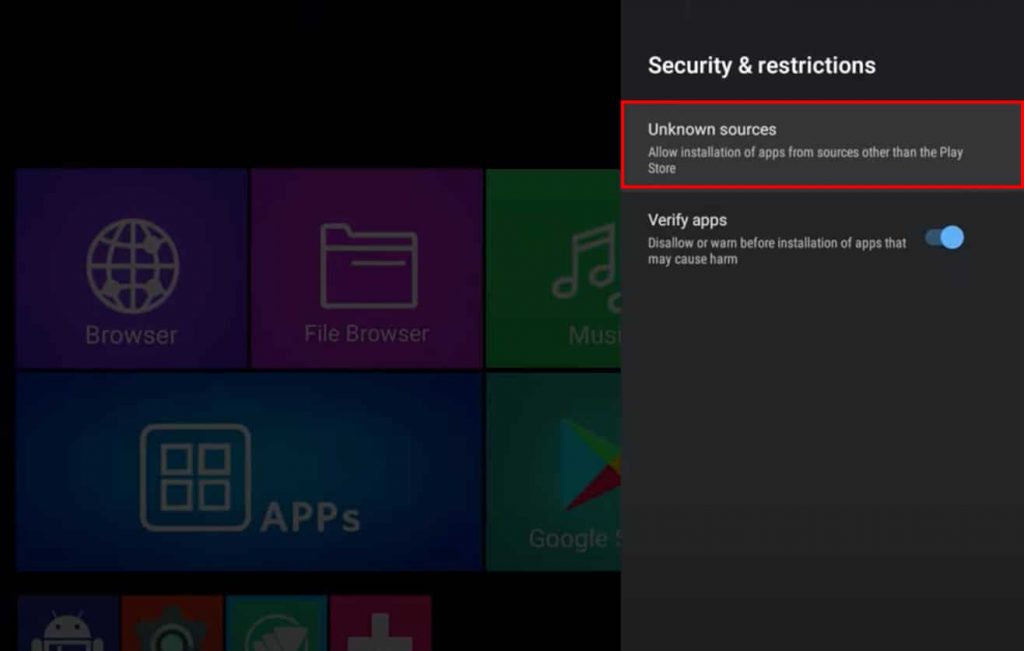
2. Download Cinema HD APK
Once you are done with that, open the Web Browser of your Android TV box. You can use any other web browser as well. On the browser, go to cinemahdapk.co and download the apk. If it asks for the ‘Unknown Source’ option, turn it on once again. Otherwise, go here to download Cinema HD APK and download the file from here.
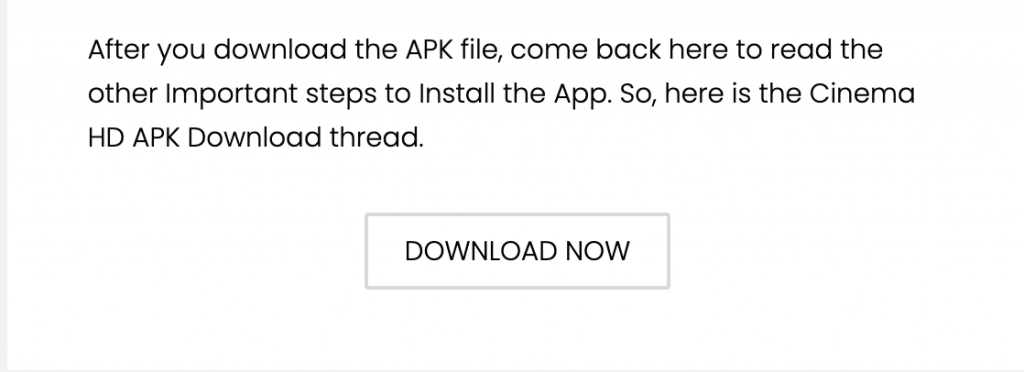
It will start downloading Cinema HD APK on the Android TV box.
3. Install Cinema HD APK on Android TV Box
After downloading Cinema HD APK, it is time to install Cinema HD APK. To install Cinema HD APK, go to File Manager of your Android TV box.
Here, look for the ‘Download’ folder. You will find the Cinema HD APK file that we just downloaded. Simply open it.
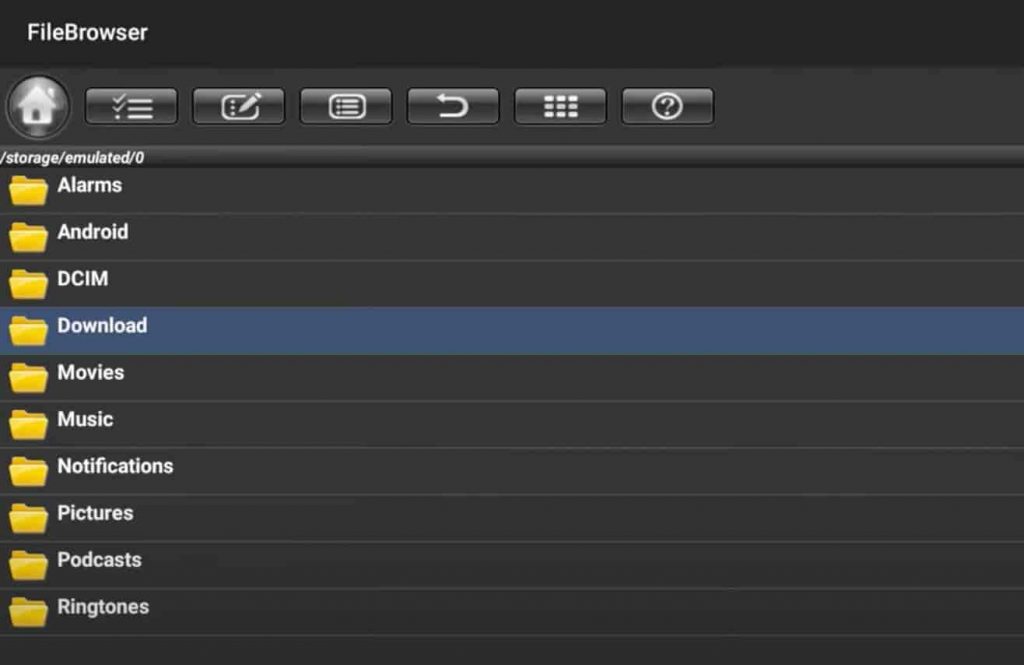
On opening, follow the screen and tap on ‘Install’ at the bottom right corner. It will start installing Cinema HD on the Android TV box.
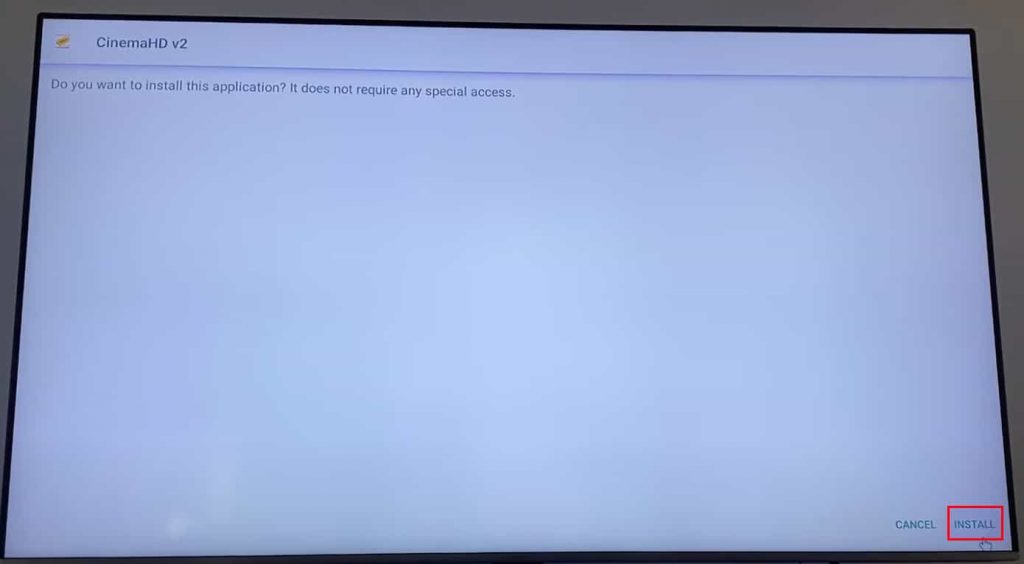
Cinema HD is now installed on Android TV box and ready to use. Open Cinema HD on Android Box. If it asks for any permission, tap on Allow and Proceed.

Cinema HD is now ready to use on the Android TV box. For the enhanced streaming experience of Cinema HD, you can install MX Player for Cinema HD which will help you in providing you with smooth, buffer-free streaming.
That is how you can install Cinema HD on an Android TV box. You don’t need any kind of third-party app to install Cinema HD on TV box. The inbuilt web browser and File Manager are all you need.
For a better experience, use Real Debrid on Cinema HD.
See Also: Install Cinema HD on Windows 10/11/8.1 PC
How to Integrate Real-Debrid on Cinema HD on Android TV Box
Once Cinema HD is installed on an Android TV box, you should integrate Real-Debrid with that. You will get a better entertainment experience with fast and reliable links.
Here is how to login Real Debrid on Android TV box:
1. Open Cinema HD on Android Box and go to Settings from the Hamburger menu at the top left corner.
2. Scroll down and click on ‘Login to Real-Debrid’.
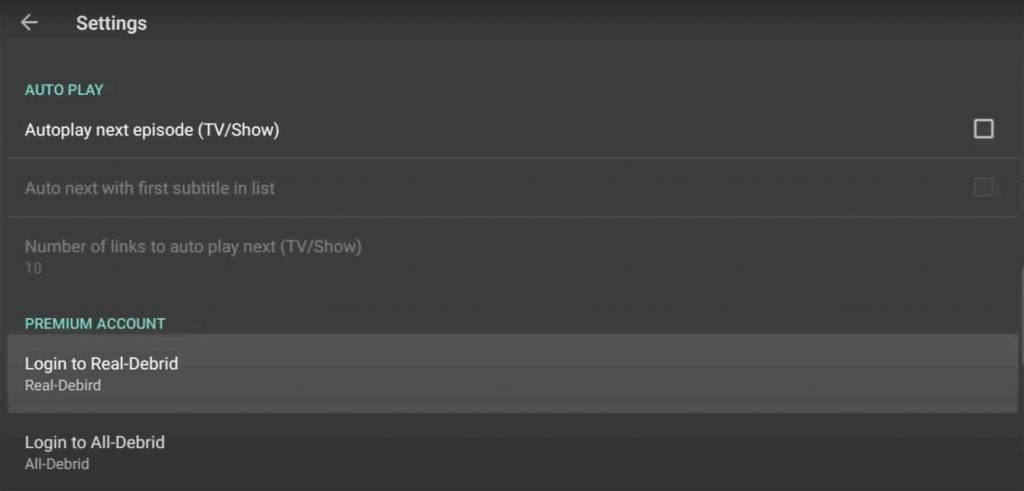
3. You will see a code on the screen. Go to the Real Debrid website (https://real-debrid.com/device) on your Phone or PC and enter the code flashing on Android TV box. Please note, you need an active subscription to Real Debrid to authenticate the code on Android TV box.
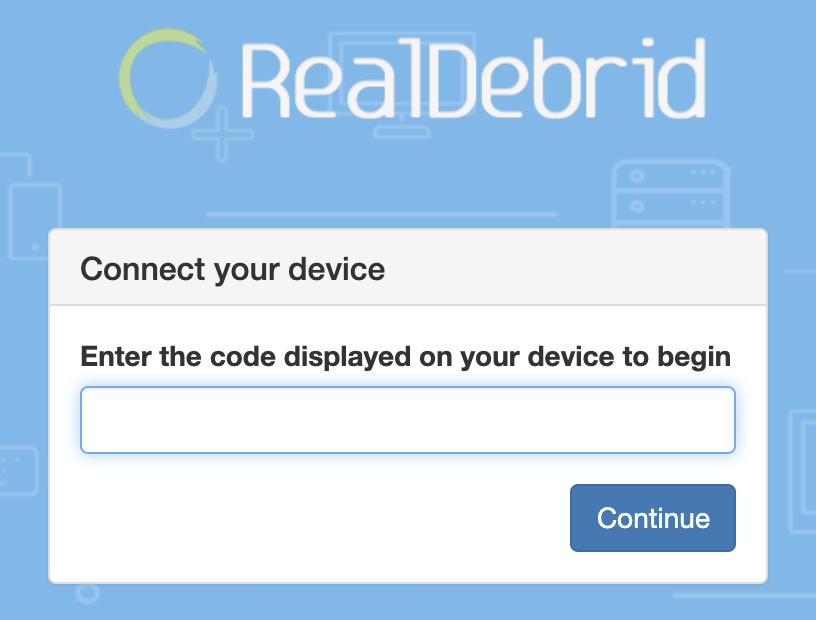
4. Once authenticated, you have successfully integrated Real-Debrid on Cinema HD on Android TV box.
That is how you can integrate Real-Debrid with Cinema HD on an Android TV box. All done and you are all set to use Cinema HD on Android Box.
Related Articles:
- Cinema HD for iPhone
- Best Cinema HD Alternatives in 2024
- How to Update Cinema HD to Latest Version
- Fix Cinema HD Not Working, No Data, No Links Error
- How to Add Subtitles on Cinema HD
Cinema HD for Android TV Box: Final Words
Now you know how to install Cinema HD on Android TV box. The method we have explained here is the easiest and best way to download Cinema HD on Android TV box. The method is applied to every brand of Android TV box.
If you have any queries about installing Cinema HD on Android box, let us know in the comment section below. We will be happy to help you out.

Im confused how to update my app on my android phone. I have the 2.2.1 version on my phone. Thanks